Before You Sign In
Applies To: Windows 8
To use the dashboard features, including submitting a product for a logo, you must first register your company and yourself on the dashboard. The dashboard replaces the Windows Quality Online Services website that was also known as Winqual.
Registering on the dashboard
When you register on the dashboard, there are three possible paths that you can take, depending on whether you are registering a new company for the first time, adding a user to an existing company, or migrating an existing Winqual account.
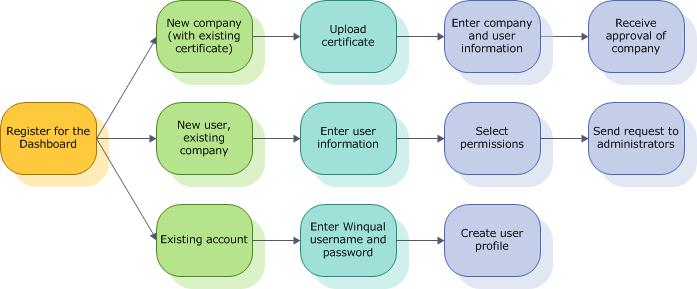
To add a new company
To sign in as a new user for an existing company
-
From either the Windows® Hardware Developer Center or the Windows® Desktop App Developer Center, sign in to the dashboard with the Microsoft account you want to associate with the website.
-
If you don't have, or don't want to use, an existing Microsoft account, on the Sign-in page, click Sign up.
-
On the top right-hand corner of the dashboard, click Register to add yourself to your company and request the permissions you need from your company administrator.
To migrate an existing Winqual account to the dashboard and add information
-
From either the Windows® Hardware Developer Center or the Windows® Desktop App Developer Center, sign in to the dashboard using your original Microsoft account, and then, on the left side of the window, click Administration.
-
On the Your profile tile, click Manage your personal information.
-
Enter your Winqual user name and password, and then confirm your user information.
See Also
