Step 7: View test results and log files
Updated: July 26, 2013
The Results tab displays detailed information about each test. As each test completes, the status column updates with the result—pass or fail.
The following image shows the Studio Results tab.
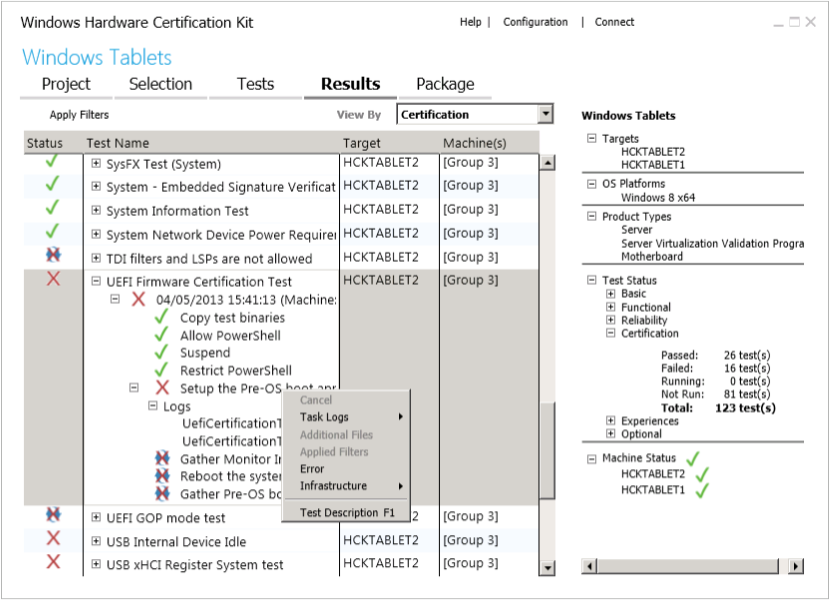
To troubleshoot a failed test
If a test fails, you can expand the test details to review the associated log file.
-
From the list, select a failed test, indicated by a red X.
-
Expand the Test Name node, expand the Logs node, and then double-click the log file.
You can review these log files:- .log file. Text dump.
- .wtl file. Open to view error reports.
- .xml file. Change file name extension to .wtl to view error reports.
- .log file. Text dump.
Right-click any test to see additional test details, including:
-
Task logs.
-
Additional files.
-
Applied filters.
-
Errors.
-
Infrastructure (gather and execution logs).
To learn more about the different options on this page including distributed and multi-device support, see Results Tab.
See Also
Show:
