Step 8: Create a submission package
Updated: July 26, 2013
After the device passes all of the necessary tests, you can create a submission package (.hckx file) for submission.
Windows HCK Studio supports package creation, so you don't need to use a separate submission tool. It supports adding resource files (drivers, symbols, errata) necessary to complete certification. You can also merge multiple packages (.hckx files) into one single package.
The following image shows the Studio Package tab.
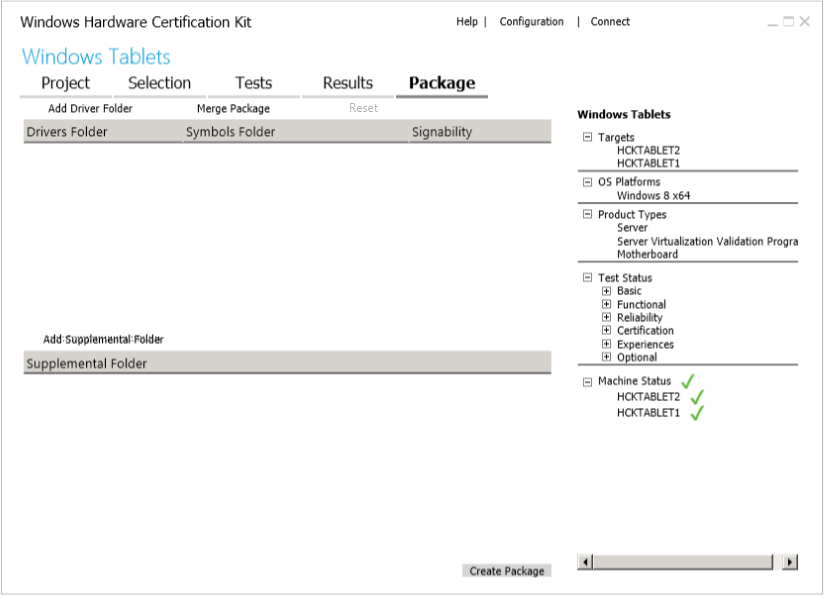
To create a submission package
-
Select the Package tab.
-
If you used a special driver for a device (optional), submit it by doing this:
-
Click Add Driver Folder > Browse to select the folder, and then click OK.
-
In the Driver Properties dialog box, select the appropriate Products and Locales, and then click OK.
-
Click Add Driver Folder > Browse to select the folder, and then click OK.
-
To add symbols (optional), right-click the driver folder, click Add Symbols > Browse to select the folder, and then click OK.
-
To add a supplemental folder (optional), such as a Readme file, contingency message, errata, or manual filter, click Add Supplemental Folder > Browse to select the folder, and then click OK.
-
Click Create Package.
-
From the Signing Options dialog box, select one of these options:
 Important
Important All submissions must be digitally signed. - Do not sign to create an unsigned package, for example, to send to Support for debugging or to later merge with other packages into a single submission package.
- Use the certificate store to create a digitally signed package—the most common scenario. This option requires an X509 certificate—for example a VeriSign certificate— to be installed on the computer running Windows HCK Studio. From the Windows Security dialog box, select the appropriate code signing certificate.
- Use a certificate file to create a digitally signed package by using a portable security file. This option asks you for an X509 certificate file (.cer file).
- Do not sign to create an unsigned package, for example, to send to Support for debugging or to later merge with other packages into a single submission package.
For additional information on packages like merging and viewing packages, see Package Tab.
Next steps
Congratulations, you have completed the end to end testing of your device using the Windows HCK. Submit the signed package (.hckx file) through the Hardware Dashboard on the Windows Dev Center. For more details, see Dashboard Help in the Windows Dev Center.
